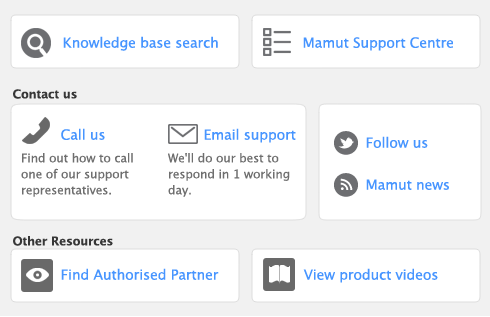The calendar simplifies date entry. For example, suppose you’re entering a sale and have promised the goods to the customer on the last Friday of the month. Rather than figure out the date and enter it manually, display the calendar in the Promised Date field and click the required date.
To display the calendar, put the cursor in a date field and press either = (equals) or the Spacebar on your keyboard. Select a date by clicking it, or by using the arrow keys on your keyboard and then pressing Enter. You can also hit the “+” to increase the date, the “-” key to decrease the date or if you type the number of the day it will change the date. For example, if you enter “2” the date will change to 2/9/2012. The selected date appears in the date field.