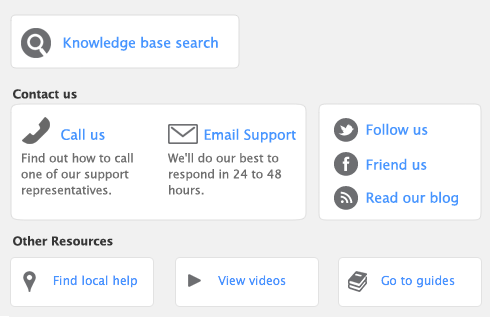Once you have created payroll categories (see Creating payroll categories) and an employee card, you can enter the employee’s payroll information.
User IDs can be set up to restrict access to employee payroll, banking and contact information stored in the card file and in reports. You can select broad restrictions, such as disallowing access to the employee card file, or you can set specific restrictions, such as viewing employee banking details. If you want to prevent a user from editing and viewing all payroll details, you need to restrict access to payroll reports as well as to employee card information and Payroll command centre functions. You can set these restrictions in the access profile of each user ID. For more information, see Managing user accounts.
|
1
|
|
2
|
Click the Employee tab and select an employee.
|
|
3
|
|
4
|
Click the Payroll Details tab in the Card Information window and enter the employee’s personal details.
|
|
5
|
Click Wages and enter the wage information for this employee.
|
When you select a pay basis, the corresponding payroll category for paying wage amounts is automatically selected in the Wage list. If you select Hourly, the Base Hourly wage category (or the name you assigned to this category) is selected. If you select Salary, the Base Salary wage category (or the name you assigned to this category) is selected.
|
c
|
Select the employee’s pay frequency in the Pay Frequency field.
|
|
d
|
In the Hours in [...] Pay Period field, type the number of hours in the employee’s normal pay period.
|
|
e
|
If the employee’s wage expense account is different from the default account, in the Wages Expense Account field, type or select the required account.
|
|
f
|
If the employee receives commissions, select the Linked Commissions Category from the drop down list.
|
|
6
|
Click Entitlements and click in the select column next to each entitlement that applies to the employee.
|
|
7
|
Click Deductions and click in the select column next to each deduction that applies to the employee.
|
|
8
|
Click Employer Expenses and click in the select column next to each expense that applies to the employee.
|
|
9
|
Click Taxes and enter the employee’s National Insurance (NI) and tax details.
|
|
b
|
|
c
|
If the employee is a director and their National Insurance contributions are calculated on a cumulative basis, select the Director option and enter the tax week they became a director.
|
|
10
|
You have several options in the Recurring Pay section:
|
n
|
If you want to, change the employee’s default paycheque details by overriding the values that appear in the Hours or Amount column next to a payroll category.
|
The value of a payroll category with Calculated displayed in the Hours or Amount column is automatically calculated when you process a paycheque. Calculated values include tax amounts and entitlement hours where hours are calculated as a percentage of the gross hours paid.
If you want to assign a job number to a payroll category for this employee, click in the Job column and enter or select a job number.
|
11
|
Click Pay History to enter the employee's pay history for the current payroll year:
|
|
n
|
If the employee has been paid by another employer this payroll year, enter the details in the Previous employments pay and Previous employments tax fields.
|
|
n
|
If you have already paid the employee in the current payroll year, type the amounts you have paid in the Activity column next to the relevant payroll categories. You can enter pay history for specific months, quarters or for the year to date based on the selection you make in the Show Pay History for list.
|
Amounts entered in the Pay History window appear on reports not derived from payroll activity (such as register reports). They are not recorded as transactions in your accounts.
|
12
|
If you use the Time Billing function to record the time an employee spends on work for clients and customers, click Time Billing and enter the employee’s time billing rate and cost per hour. For more information, see Billing for time.
|
|
13
|
Click Employee Declaration Information to make selections according to the information received from the employee’s employment documentation. This information will determine how each payroll will be submitted in the Full Payment Submission (FPS) for this employee.
|
|
14
|
Click the Banking Details tab and select the method you use to pay the employee in the Payment Method list.
|
|
16
|
|
17
|
Repeat this procedure from step 2 for each employee.
|