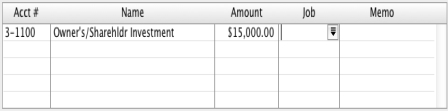In your software, the term spending money refers specifically to recording payments for transactions for which a purchase has not been recorded. These include equity drawings, bank charges, telephone bills, and so on. These types of payment can be entered using the Spend Money window or by selecting the Spend Money transaction type in the Bank Register window.
The Spend Money window lets you record more details about the payment and allocate the payment to more than one account. This is the procedure covered in this section. If you want to use the Bank Register window—which lets you record a payment with minimum details—see ‘Entering transactions in the Bank Register window’.
If you want to make payments to vendors for purchases entered using the Purchases command center, use the Pay Bills window or select the Pay Bill transaction type in the Bank Register window. For more information on how to pay a vendor, see ‘Paying bills’.
Vendor Payments is a subscription service you can use to pay your vendors over the Internet directly from your software. For more information, see ‘Set up Business Services’.
|
1
|
|
▪
|
If you are paying the vendor electronically using Vendor Payments, click Group with Electronic Payments.
|
|
▪
|
|
4
|
|
6
|
If your payment covers more than one account, repeat step 5. You would do this, for example, when paying for a purchase with a number of different types of purchases on it: postage, magazines, stationery, etc.
|
|
7
|
If you want to assign the payment to a particular category, select a category from the Category list. For more information about categories, see ‘Tracking financial information’.
|
tip : Recap transaction
Before you record a transaction, you can use the recap transaction feature (choose Recap Transaction from the Edit menu) to view the journal entries that will be created when the transaction is recorded. This is useful for confirming that the journal entries are being posted to the correct accounts.
If you want to store the payment as a recurring transaction click Save as Recurring. In the Edit Recurring Schedule window, enter the necessary information and click Save. For more information, see ‘Recurring transactions’.
|
8
|
If you are paying by check and have already written a check, select the Check Already Printed option.
|
|
9
|
If you want to send a payment notification in a batch, select a payment notification option from the Payment Notification Delivery Status list.
|
After you have recorded a number of payments, say, the day’s payments, you can print or email a transaction batch. For more information, see ‘Sending forms’.
|
10
|
If you want to preview the payment notification or check for this transaction, click Print and then choose Preview Check or Preview Payment Notification. Note that the transaction is recorded before it is displayed.
|
|
11
|
If you want to print a check or payment notification now, click Print and select the form type you want to print. Note that the payment is recorded before it is printed.
|
|
12
|
Click Record.
|