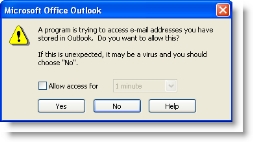If you use a Personal Digital Assistant (PDA) and want to synchronize your Outlook contacts and your PDA, your contacts must be saved to the Microsoft Outlook default contacts folder. When you export your AccountEdge cards to your Outlook contacts, you can select an option to save your contacts to the default contacts folder (see step 7 on page 267).
caution : Back up your Outlook contacts
|
1
|
|
2
|
|
4
|
|
5
|
If you want to include inactive cards in your synchronization, select the Allow the export of inactive AccountEdge cards to Outlook option. For information about inactive cards, see ‘Inactivating or reactivating a record’ on page 207.
|
|
6
|
Select a synchronization rule from the Update Rules list. For more information, see ‘Synchronization update rules’ on page 265.
|
|
7
|
|
a
|
If you want to synchronize your Outlook contacts and your PDA, select the Import and export all AccountEdge cards to the default contacts folder option. All contacts are then saved to your default Outlook contacts folder.
|
|
b
|
If you want to export your AccountEdge custom fields to your Outlook contacts, select a matching Outlook contact field for Custom Field 1, Custom Field 2, and Custom Field 3.
|
|
c
|
|
8
|
Click Export. A Microsoft warning appears.
|
|
a
|
Select the Allow access for option.
|
|
b
|
|
c
|
Click Yes.
|
|
10
|
If you selected the Update existing contacts rule or the Do not update existing contacts rule, the Outlook Sync - Export Summary window appears. Go to step 11 below.
|
If you selected the Ask me to confirm updates rule, the Outlook Sync - Confirm Update to Outlook Contact window appears.
Select how you want to deal with each update. When you have confirmed all updates, the Outlook Sync - Export Summary window appears.
|
The number of Outlook contacts updated to match the details in your AccountEdge cards. Note that if you selected the Do not update existing contacts rule, updated duplicate contacts will always be 0.
|
|
|
The number of cards you skipped (if you selected the Ask me to confirm updates rule) or the number of duplicate contacts (if you selected the Do not update existing contacts rule). Duplicate contacts have not been updated to match your AccountEdge cards.
Note that if you selected the Update existing contacts rule, rejected cards will always be 0.
|
note : Outlook import log
If you want to view a list of the records updated and the problems encountered during the import, refer to the OutlookImport.html file. This file—readable by any Internet browser—can be found in the OutlookSync folder, which is located in your AccountEdge software’s program folder.