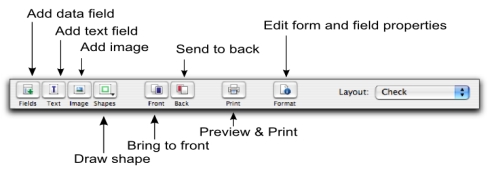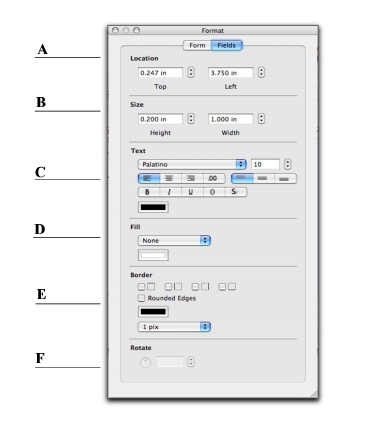note : Layout selection
The Layout list only appears for check forms.
The Format window enables you to change the format of any element on your form. The changes you make are shown on the form immediately. You can leave the Format window open while you work on the form.
The fields available in the Format window change, depending upon which type of field you have selected. The following fields are available when editing text elements.
If you have selected an image element, you can also click Browse and insert a different image in the field.
|
1
|
Click the Fields button. The Add Fields window appears. This window lists all the data fields available for the form you selected.
|
The column on the right indicates the field type (Data, Column) and where it appears on a form. For example, the Total field only appears on the last page (as shown).
|
4
|
Click Add. The selected data fields appear on the form.
|
Note that the Add Fields window can be left open on your desktop while you are working on the form.
|
2
|
|
3
|
Make your changes in the Format window. The appearance of the data field will be updated as you make selections.
|
|
1
|
|
3
|
To add text to the field, double-click it. The Custom Text Field window appears.
|
|
5
|
If you want to change the properties of the text field, click Format button. The Format window appears.
|
|
6
|
In the Fields tab, set the properties of the field, including text appearance, format, background color, borders, location, and size of the field, etc.
|
If the text is longer than the size of the field, you may need to resize it—see ‘Editing all elements with common commands’.
|
1
|
Double-click the text label. The Custom Text Field window appears.
|
|
2
|
Change the content in the Text fieldas required.
|
|
3
|
Click OK.
|
|
2
|
|
3
|
In the Fields tab, make the required changes.
|
|
5
|
Double-click the data field or text label to be changed. The Field Properties window appears.
|
|
6
|
|
7
|
|
a
|
|
b
|
|
9
|
Click OK.
|