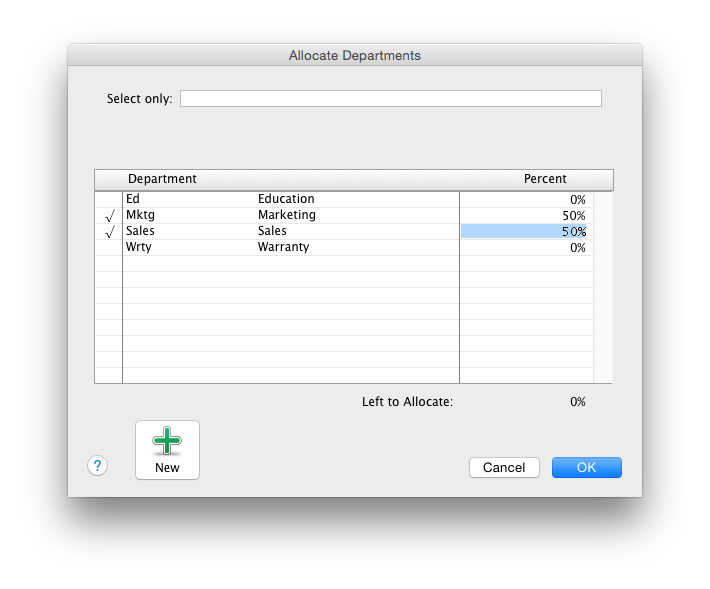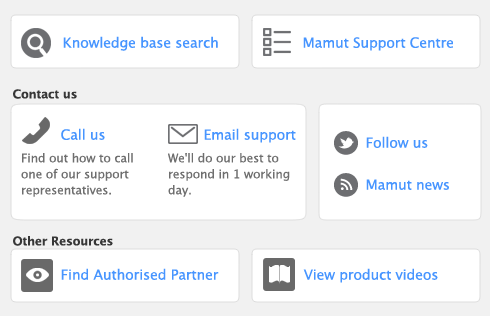A department field has been added to the Adjust Inventory window. If more than one department has been added to a transaction, split will appear in the department field. The amounts of each department selected must equal the total amount of transaction.
If you assign a department or multiple departments to a transaction you must first select the preference I Use Departments; if Departments Are Not Assigned to All P&L Accounts Warn, Don’t Warn [System-wide].