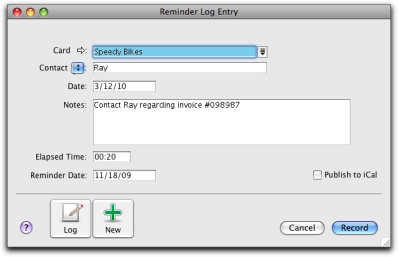If you use iCal to plan your day-to-day activities, you can publish reminders in iCal. This enables you to keep all reminders in one application. For more information, see Publishing to iCal.
|
1
|
|
2
|
|
3
|
|
4
|
Complete the Reminder Log Entry window as described in the table below.
|
|
If you want to record the time you spend speaking to the contact, or working on a particular task related to the entry, enter the time in hours and minutes. For example, if you spend 15 minutes, enter 15. If you spend 1 hour and 15 minutes, enter 1:15.
|
|
|
If you want to be reminded to follow up the contact, enter the date you want to be reminded to recontact them. The reminder will appear in the Contact Alert tab of the To Do List on this date. For more information, see To view reminders.
|
|
|
Note that if you do not enter a date in the Reminder Date field, the To Do entry will appear in iCal on the date in the Date field.
|
|
If you record many transactions and choose to automatically create log entries for them, the size of your company file may increase significantly. If the company file size becomes an issue, you can purge old log entries and other data. For more information about purging information, see Purging information that is no longer needed.
|
1
|
|
2
|
Click the Banking tab.
|
|
3
|
To create an automatic reminder log entry for each payment you record, select the Make Reminder Log Entry for Every Cheque option.
|
|
4
|
To create an automatic reminder log entry for each receipt you record, select the Make Reminder Log Entry for Every Deposit option.
|
|
5
|
Click the Sales tab.
|
|
6
|
To create an automatic reminder log entry for each sale you record (including quotes and orders), select the Make Reminder Log Entry for Every Sale option.
|
|
7
|
Click the Purchases tab.
|
|
8
|
To create an automatic reminder log entry for each purchase you record (including quotes and orders), select the Make Reminder Log Entry for Every Purchase option.
|
|
9
|
|
1
|
|
2
|
From the Name list, select the contact for whom you want to view the reminder log.
|
|
3
|
If you want to view or edit the detail of an existing log entry, select the entry and click Edit, or click its zoom arrow.
|