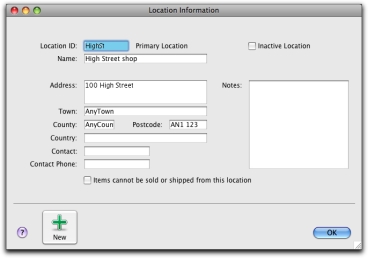If you want to use multiple locations, you need to create a record for each stock location. When you create a location, a Location column is added to the Purchases and Sales windows. When you record an item purchase or sale, you can enter the receiving or selling location for the item in this field.
note : Primary location
The primary location is automatically created in your company file. When you set up multiple locations, your existing stock is assigned to this location. You can change the primary location ID and name, if you want, but you cannot delete it. For instructions on how to move items from the primary location to another location, see To record stock movements.
You can specify a default receiving and selling location for your items. For more information, see To create an item.
|
1
|
|
2
|
|
3
|
In the Location ID field, type an identifier (of up to ten characters) for the new location and press Tab.
|
|
5
|
If you do not sell items from this location (for example, this location is your storage warehouse), select the Items cannot be sold or shipped from this location option.
|
If you select this option, you can only receive items at this location or move items to and from this location using the Move Items window.
|
6
|
|
7
|
Click Close.
|