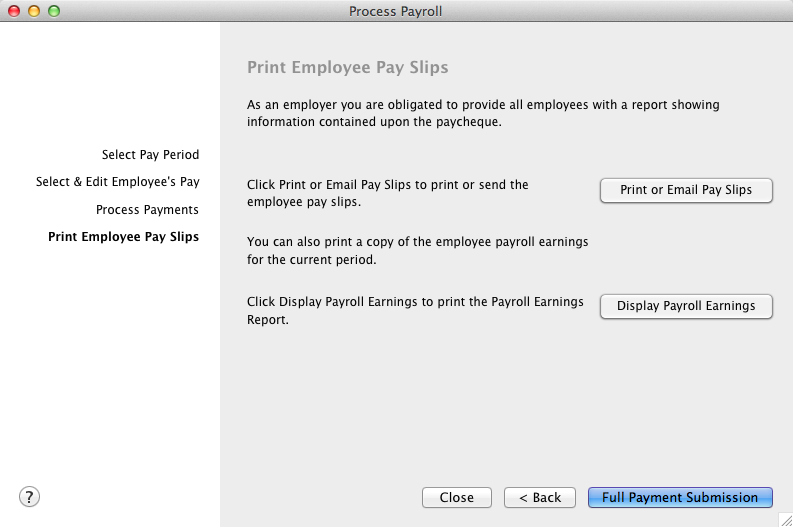Task 7: Print/email pay slips
You can also provide employees with details of their pay by printing or emailing pay slips. You can print or email pay slips from the Print Employee Pay Slips window.
You can also provide your employees with details of their pay by printing the Payroll Earnings report.
|
1
|
|
2
|
Click the To Be Printed tab.
|
|
4
|
If you want to customise or filter the information, or to change the type of form it will be printed on, click Advanced Filters. For more information, see Advanced filters.
|
|
5
|
Click in the select column (
 ) next to the employees you are printing pay slips for. ) next to the employees you are printing pay slips for. |
|
6
|
Click Print.
|
|
7
|
If you have completed processing your employee’s pay, click Full Payment Submission to exit the Process Payroll Assistant and open the Full Payment Submission assistant.
|
|
1
|
|
2
|
Click the To Be Emailed tab.
|
|
3
|
Click in the select column (
 ) next to the employees you to whom you want to email pay slips. ) next to the employees you to whom you want to email pay slips. |
|
4
|
|
5
|
Type the subject title and message of the email or accept the default subject and message. If you want to change the default message, click Email Defaults and make the changes as appropriate.
|
|
6
|
If you want to customise or filter the information, or to change the type of form that will be sent, click Advanced Filters. For more information, see Advanced filters.
|
|
7
|
Click Send Email.
|
|
8
|
If you have completed processing your employee’s pay, click Full Payment Submission to exit the Process Payroll Assistant and open the Full Payment Submission assistant.
|