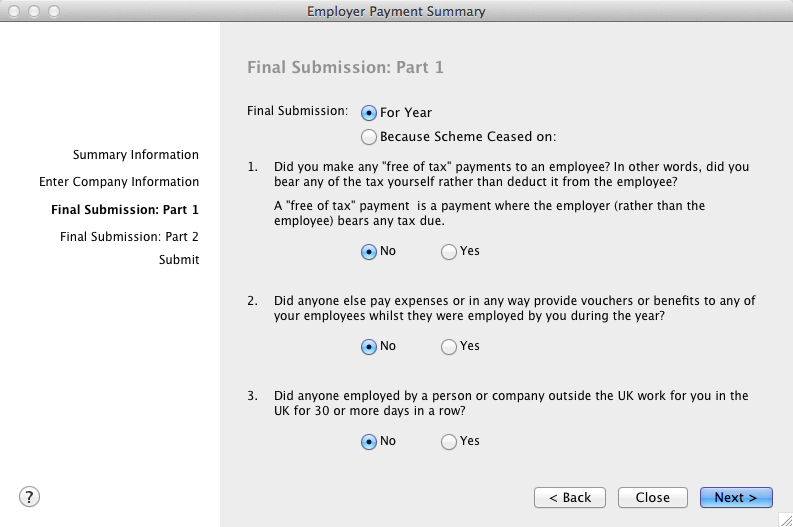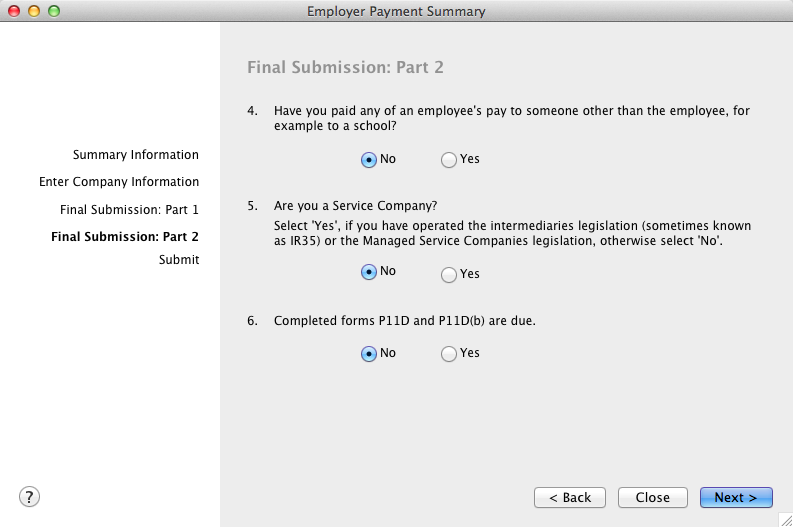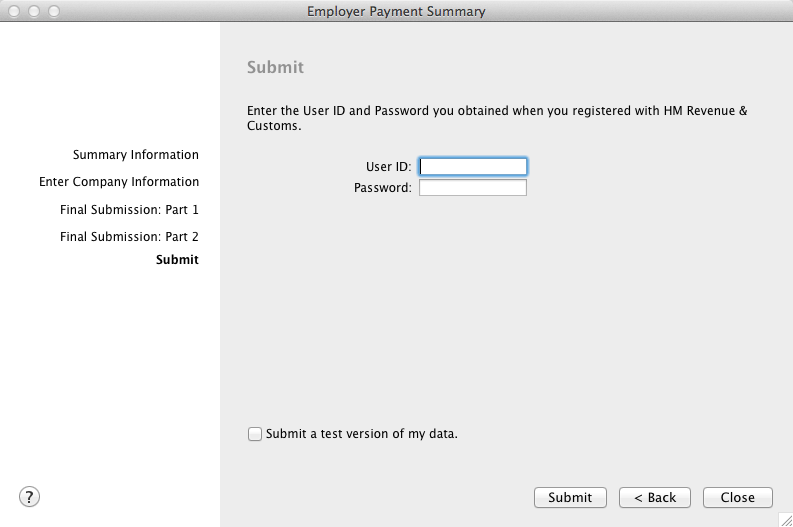|
1
|
Go to the Command Centre menu and select Payroll. From the drop down menu select Employer Payment Summary. The Employer Payment Summary window appears.
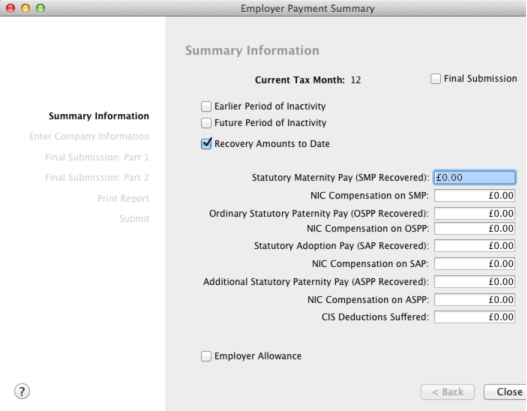 |
|
2
|
Select applicable options available in the Summary Information section. If this is the last submission for the payroll year, select Final Submission. If you are making a claim to reduce your employer Class 1 Nics due, select Employer Allowance. Click Next. The Enter Company Information section appears.
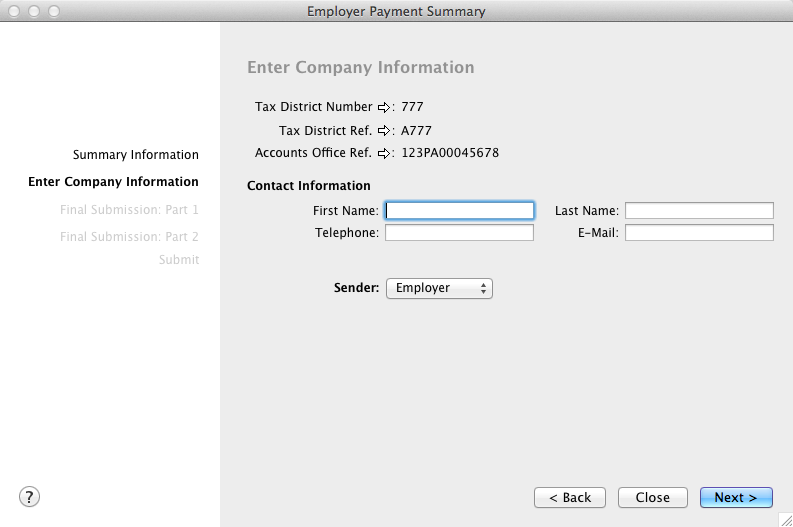 |
|
3
|
Payroll information details are displayed. If a correction is necessary, click the zoom arrow adjacent to the specific information. Enter the contact information and if a refund is required, enter the necessary information under Refund Information. Select Employer, Agent or Bureau as the sender. If Agent is selected, agent specific fields appear, enter the necessary information for the Agent. Click Next.
|
|
4
|
|
5
|
|
6
|
|
7
|
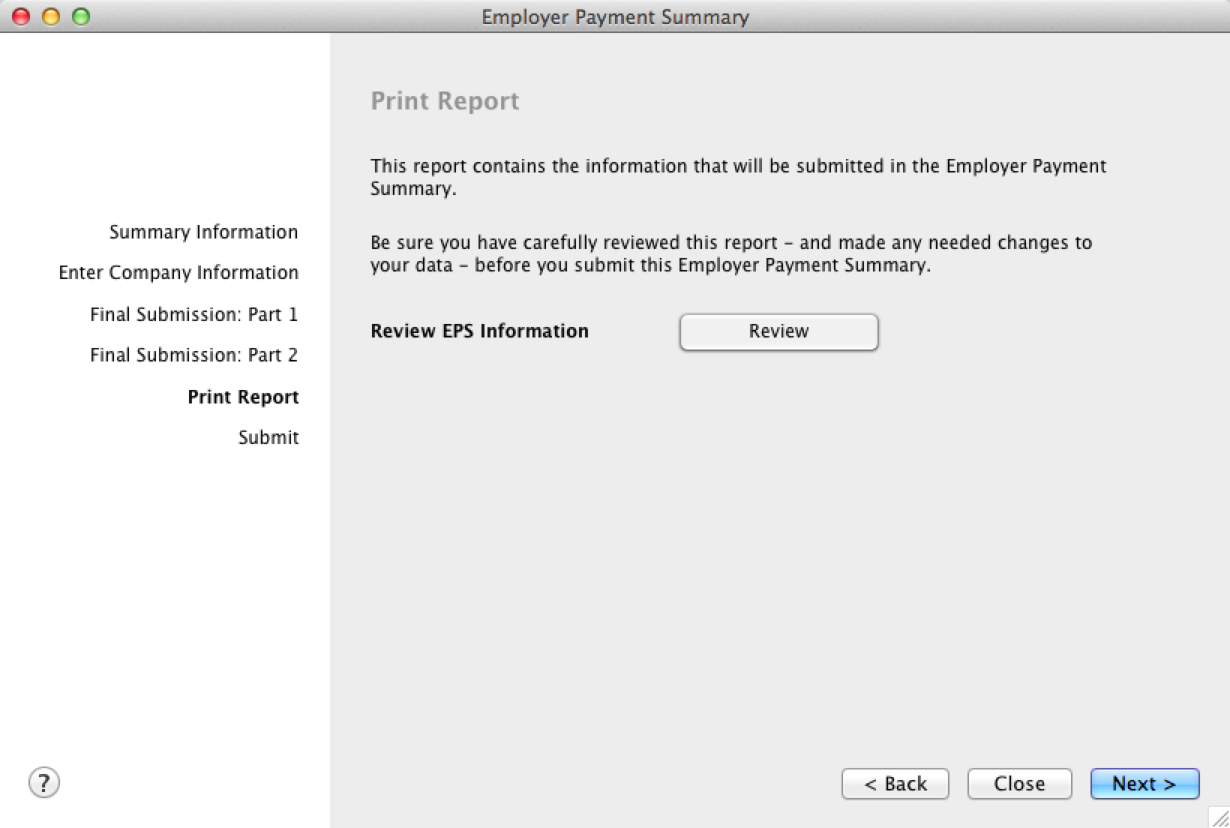 Click Review to be sure you are submitting the correct Employer Summary Payment information. The RTI Employer Payment Summary report appears. Click Close to close the report. Click Next to continue. Click Review to be sure you are submitting the correct Employer Summary Payment information. The RTI Employer Payment Summary report appears. Click Close to close the report. Click Next to continue. |
|
8
|
Note that the Final Submission: Part 1 section and the Final Submission: Part 2 will only appear if Final Submission is selected in step 2 above.
|
9
|