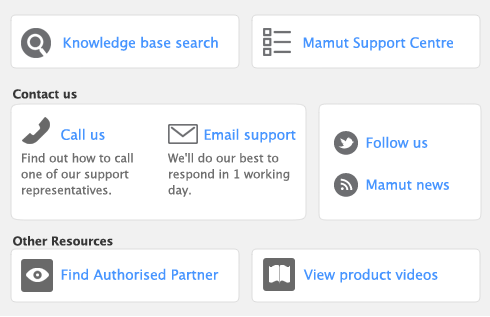You can create a company file using the New Company File Assistant. This assistant is a series of interactive windows that guide you through the process of creating a new company file.
|
|
■
|
|
■
|
know your product serial number. If you didn’t enter your serial number when creating the company file, you will need to enter it during the activation process. You can find your serial number on the software CD sleeve.
|
|
■
|
register your software. Registration enables Mamut to contact you should there be any issues with your software. See the Getting Started guide for information on how to register your software.
|
|
■
|