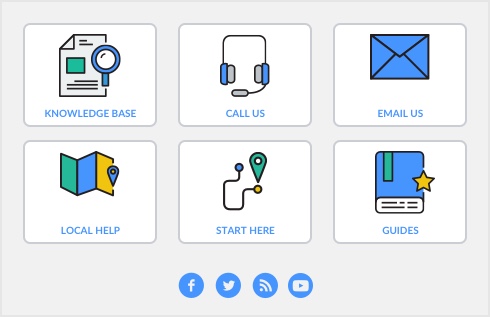Task 7: Lock periods
After you have completed your month-end tasks, you should lock that period using the Lock Periods feature. This will prevent you from inadvertently making an entry in a period in which you don’t want new entries.
|
1
|
|
2
|
Click the Security tab.
|
|
3
|
Select the Lock Periods: Disallow Entries Prior To option, and select the relevant date. This selection places a temporary lock on the period before that date. If you need to make an entry in a locked period at a later time—for example, you locked May, and now want to make an entry in April—you can unlock that period in the Preferences window.
|