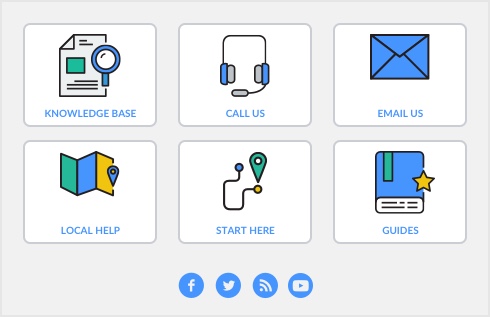You can only reverse a transaction if it is unchangeable. An unchangeable transaction is identified by a gray zoom arrow ( ) next to it. To make your transactions unchangeable, select the Transactions CAN'T be Changed; They Must be Reversed option on the Security view of the Preferences window. You can change this preference at any time.
) next to it. To make your transactions unchangeable, select the Transactions CAN'T be Changed; They Must be Reversed option on the Security view of the Preferences window. You can change this preference at any time.