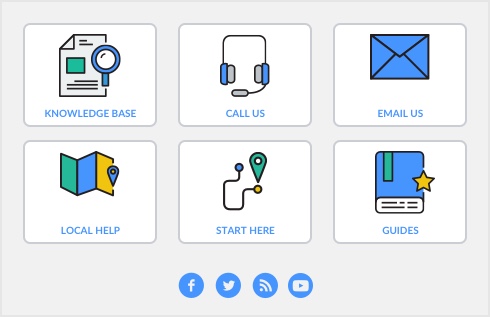When you set up your company file, you may have entered your opening inventory quantities using the Count Inventory.
You can also use the Count Inventory window to make adjustments to item quantities during regular inventory counts or any time you find discrepancies between the actual quantities of items on hand and your records of those quantities.