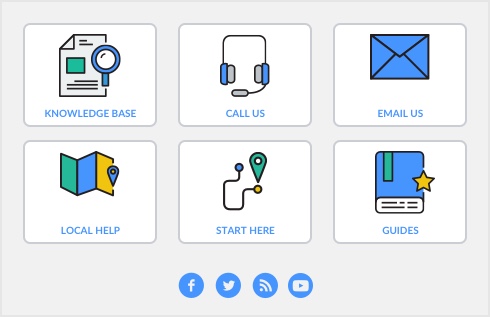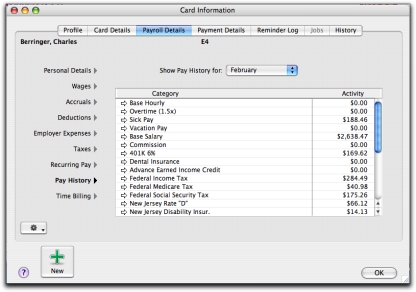The Pay History section of an employee’s card is used to enter the employee’s pay history when you are setting up payroll and, later, to review their pay history.
If you’ve paid an employee the wrong amount, don’t attempt to correct it by adjusting their pay history. Altering an employee’s pay history does not affect the original pay record or the amounts posted to the accounts. Instead, make adjusting entries on the employee’s next pay.