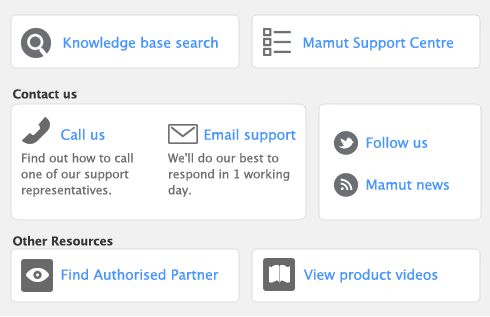A - B - C - D - E - F - G - H - I - J - K - L - M - N - O - P - Q - R - S - T - U - V - W - X - Y - Z
Something to which a transaction is allocated. For example, if your business sells widgets, you could create an income account for widget sales and then allocate all widget sales income to that account. An account thus provides a means of grouping similar transactions. Accounts in business management software are in one of eight categories:
|
■
|
|
■
|
|
■
|
|
■
|
One of the eight accounts groups in the Accounts List: Assets, Liabilities, Capital, Income, Cost of Sales, Expenses, Other Income, Other Expenses.
A label assigned to each account to indicate its classification. For header accounts, account type names are the eight account classifications. Detail accounts have multiple asset (Bank, Accounts Receivable, Other Asset) and liability (Credit Card, Accounts Payable, Liability, Other Liability) account types. Each of the other six classifications has just one account type, each named the same as the classification.
[ AccountEdge Plus only] A record of the activities performed by your company; the basic record keeping unit of the Time Billing command centre. Customers are billed for the recorded time on time billing sales.
Time Billing: [AccountEdge Plus only] Time billing adjustments change an activity slip’s billable amount without affecting the record of the hours or units that were actually worked, or changing the rate usually charged for an activity. Stock: Stock adjustments change an item’s quantity to match the actual quantity on hand, or to change the unit cost. A stock adjustment changes the item’s total value. Bank Deposit: Entries in the Bank and Deposit Adjustments window to account for details that would prevent a bank reconciliation if omitted. An example is a fee charged by a credit card processor.
The user ID that has access to the entire company file. The Administrator ID is created automatically upon creation of the company file. The Administrator must assign a User ID to every other person who uses the system; no other user is authorized to create other User IDs.
Things you own. Your bank account and computer are both assets. If someone owes you money, the total owed to you is an asset. Current assets are assets that can be turned into cash within a relatively short period of time (less than a year). Things that take longer to turn into cash, such as a factory building, are called fixed assets.
The process of preserving information in another location to ensure the information you enter using your computer is safe. Use the Back Up command to back up the company file, with or without any supporting folders.
[AccountEdge Plus only] A 1, 6, 10, 12, 15 or 30 minute measure that you define in the System tab of the Preference window for use in time billing for hourly activities, rather than whole hours. Whether or not you use billing units, timesheets and time billing invoices will display your billable units as whole hours.
A company’s net worth. The capital of a company equals its assets minus its liabilities. See also capital account.
An employee entitlement accrued in one financial year and carried over to the next.
A label you create and define for grouping transactions. A category can be a department, profit centre, geographic division or any other subset of your business that requires separate reporting. See also wage category and payroll categories.
An accounting period in which all entries are completed. MYOB Accounting does not require that you actively close a period. However, in the Preferences window you can prevent accidental posting to a closed (locked) period.
Found in the Setup menu, your company information contains your company’s name, address, VAT information and information about your company’s financial year.
What you owe for goods or services delivered. The sum of all creditors is recorded as a liability account. When you record a purchase in the Purchases command centre, the unpaid balance of the purchase is added to your creditors balance. When you pay for a purchase (using Pay Suppliers in the Purchases command centre), the amount is subtracted from your creditors balance.
A modified version of one of the standard reports (listed in the Index to Reports) that was saved for future use. These reports are listed in the Custom tab of the Index to Reports.
Someone to whom you sell goods or services. You must enter customer details in a customer card before you record a sale.
What your customers owe you. The sum of all debtors is recorded as an asset account. Any time you record a sale in the Sales command centre, the unpaid balance of the sale is added to your debtors balance. Every time you enter a customer payment (using the Sales command centre), the amount is subtracted from your debtors balance.
The means by which you send a form to a customer, employee or supplier. The choices are To Be Printed, To Be Emailed, To Be Printed and Emailed, or Already Printed or Sent. For sales and purchases, you can assign a default status to a customer or supplier and change it for an individual sale or purchase.
The expense allocation of the cost of an asset over a period of time. Most accountants create a contra-asset account, such as accumulated depreciation, to track the depreciation of an asset. A typical depreciation transaction credits the contra-asset account and debits a depreciation expense account. Depreciation is most often recorded as a nominal journal entry.
[ AccountEdge Plus only] A payment that directly debits or credits your bank. For example, you can choose to pay an employee electronically by selecting Electronic as the Payment Method in an employee card.
[ AccountEdge Plus only] Your company’s costs of having employees. They are calculated on employees’ paycheques, but don’t affect the employees’ net pay; instead, they affect the amounts you must contribute to the employee, to the government, or to other institutions.
See capital.
A special function that makes it possible for more than one user to enter information in the same company file at the same time. (See multiuser file locking and single-user file locking.)
The total of all wage categories (hourly and salary) you pay an employee. Also known as gross pay.
A header account is used to group similar detail accounts. You cannot post a transaction to a header account.
A report created during the importing process. This report (titled AccountEdge plog.txt) lists information about any problems that occurred during the importing process, as well as information about rejected duplicate records.
A record of account transactions in a double-entry accounting system.
Something you owe. Your working capital loan is a liability. Your creditors are those whom you owe for a purchase, and are liabilities. Liabilities that are due within a year are called current liabilities. When a liability is not due for more than a year, it is called a long‑term liability. Liabilities normally have a credit balance.
An accounting period in which entries are no longer allowed. Locked periods aren’t required. Periods may be locked using a security option in the Preferences window.
[AccountEdge Plus only] Negative on-hand quantity is stock with an on-hand quantity and a total value less than zero.
Gross wages less deductions.
One of the special Excel templates that are installed if you indicate that you use Microsoft Excel. Each Excel template is used to display a specific report in Excel. -- OR -- One of the personalised letter templates that are specially designed to work with word processing software.
A setting that indicates that the payment due date and early payment discount date are based on the month when the transaction was recorded as well as selections made in the Discount Date and Balance Due Date fields. For example, if a transaction is recorded in April with a discount date of the 10th and a balance due date of EOM, a discount would apply if the balance were paid by April 10 and the entire balance would be due April 30.
What you owe your suppliers. See creditors.
An employee’s pay—regardless of whether it is paid by cash, cheque or electronic transfer. Also a printed form constituting an employee’s pay. To print paycheques or review pay details, go to the Payroll command centre and click Print Paycheques.
A variety of setup options used to customise the way you work in your company file. (Find them by choosing Preferences from the Setup menu.)
See income statement.
A recorded purchase transaction. In AccountEdge software, the term also refers to a class of purchase entries, only one of which is a transaction. A ‘purchase’ can be entered as a quote, order, receive item or a purchase transaction.
The act of erasing old data. You can purge journal entries, closed sales, closed purchases, activity slips and remindercontact logs.
The process of decompressing a backup file so it can be used. Choosing the Restore command found in the File menu is one way to accomplish this.
The unit of measurement—such as dozens, cartons or crates—by which you sell items to your customers.
shareholder’s capital
The price entered for the item in the Buying Details view of the Item Information window. You can change the price on the purchase, if you want. If you select the Use Standard Cost as the Default Price on Purchase Orders and Bills option, it is the price that will appear automatically for the item when you enter a purchase.
A physical unit stored for possible sale to a customer. This is an item record for which the I Stock This Item option has been selected.
See credit terms.
Either hourly or salary. The basis on which a wage category is calculated.