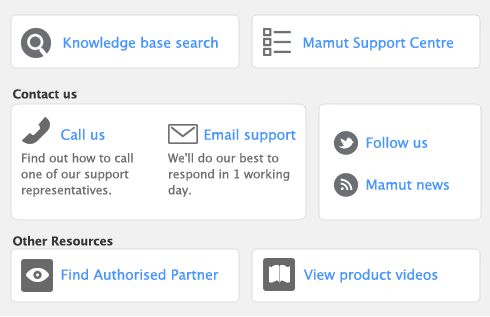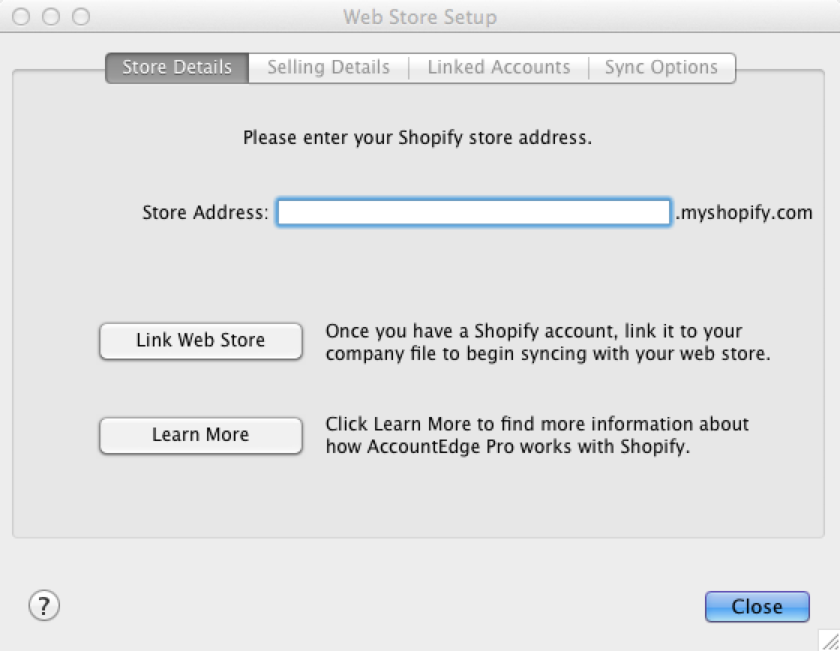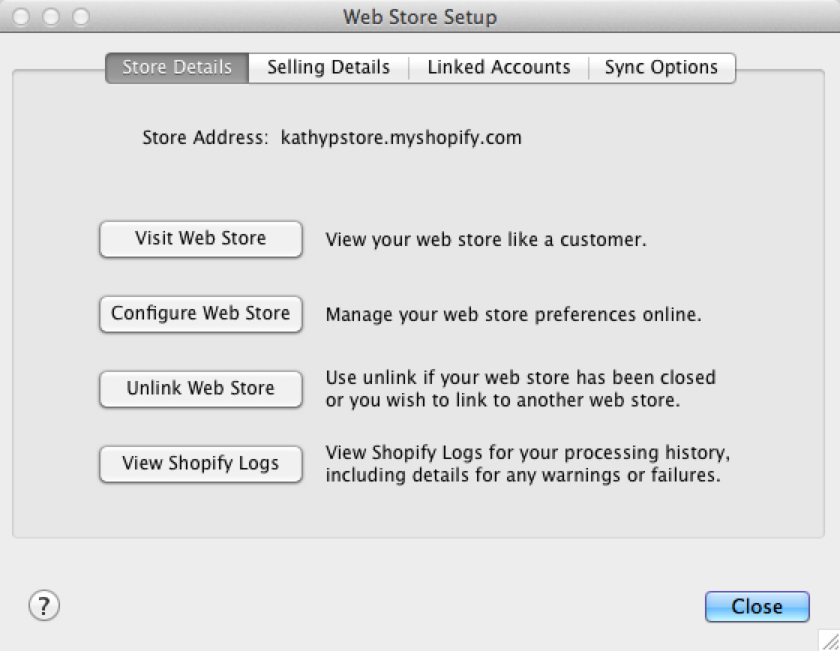|
2
|
|
3
|
|
1
|
Go to your Sales command centre and click Process Web Orders or click Sales Register and select the All Sales tab then click Process Web Orders. If you have locations selected a Select Required Fields window will appear.
|
|
4
|
Click Shopify Log to view details of the process, including details for warnings or failures. The latest Shopify log located in the Documents folder will display.
|
note : Shopify logs
|
5
|
Click OK to close the window.
|
|
3
|
Process the web order into your AccountEdge company file. When the sale of the gift card is imported into AccountEdge, an item for the gift card will be automatically created. The linked accounts for the item will be taken from the Default Linked Accounts assigned when setting up your web store. The amount of the gift card will be posted to a liability (holding) account until the gift card is redeemed. Once it is redeemed, it is applied to an order and shows as a full or parital payment in your company file.
|