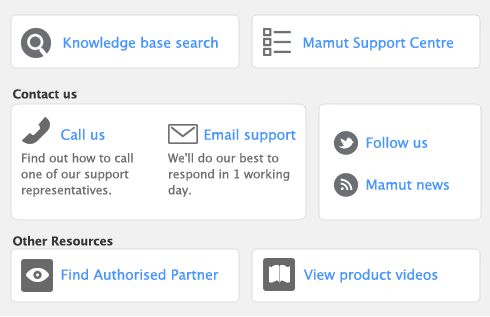|
1
|
|
2
|
Click the Sync Options tab.
|
|
3
|
From the drop down menu, select Sync manually.
|
|
4
|
Click Sync to sync your items and any changes that have been made since the last sync.
|
|
5
|
Click Force Sync to sync all item information to your web store, not just the changes that were made to your items since your last sync.
|
|
■
|
|
■
|
|
■
|
|
■
|
|
1
|
|
2
|
Click the Sync Options tab.
|
|
3
|
From the drop down menu, select either Sync automatically when opening company file, Sync automatically when closing company file or sync automatically when opening and closing company file.
|
The Sync and Force Sync buttons can be used any time there have been changes made regardless of whether you choose to sync manually or automatically.
|
4
|
Click Close.
|