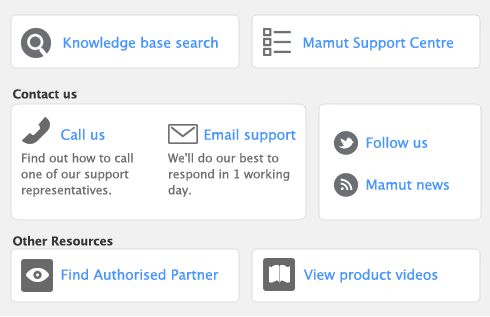The paycheque number displayed is incorrect 

There is a duplicate paycheque number 

I recorded a paycheque but the balance of my paycheque account is unchanged 

I want to record a paycheque, but I have already written the cheque 

Assigning a paycheque to more than one job