The term spending money refers specifically to recording payments for transactions for which purchases have not been created. These include capital drawings, bank charges, telephone bills and so on. These types of payment can be entered in the Spend Money window or by selecting the Spend Money transaction type in the Bank Register window.
The Spend Money window lets you record more details about the payment and allocate the payment to more than one account. This is the procedure covered in this section. If you want to use the Bank Register window—which lets you record a payment with minimum details—see To enter a transaction in the Bank Register window.
If you want to make a payment to a supplier for a purchase, you will need to enter the payment using the Pay Suppliers window or by selecting the Pay Purchase transaction type in the Bank Register window. For more information, see Paying suppliers.




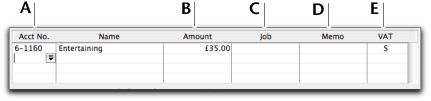
 ).
).
