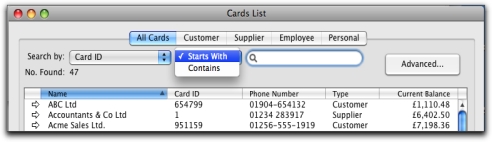Records are stored and displayed in lists. For example, the Jobs List window lists the jobs you have created, the Accounts List window lists your accounts, and so on. As lists get longer, it can take time to locate a record. Use the following tools to quickly find a record.
Some lists are divided into separate views using tabs. For instance, the accounts list is divided by account type into eight views (using eight tabs), making it easier for you to find an account. For example, if you are looking for an asset account, click the Asset tab. Within the tab, you can use the scroll bar to find the account.
The Cards List window and Items List window have a Search field that you can use to locate a record quickly.
Simply type a few characters of the card name or item name in the Search field and press Enter. The first matching record is displayed.
If you have specified in the Preferences window that you want to select items by item number and cards by card ID, enter the item number or card ID instead.
You can use advanced search filters such as the reminder date and identifiers to search for a single card or a group of cards. To do this, in the Cards List window, click Advanced. Enter the relevant filters to narrow your search. The Cards List window will display only those cards that meet your search criteria.