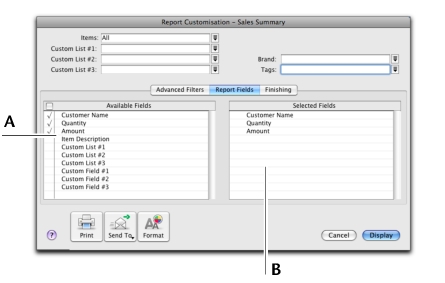Task 2: Specify the required fields
In the Report Fields tab of the Report Customisation window, you can choose the fields to include on the report. For example, if you want to print the name of the salesperson in a sales report, you can add the salesperson field.
|
1
|
Click the Report Fields tab.
|
|
Fields in the Available Fields column are those that are available for the selected report. To include a field in a new report, mark the field by clicking in the select column (
 ). This adds the field name to the Selected Fields column. ). This adds the field name to the Selected Fields column. |
|
|
Fields in the Selected Fields column are those that will be printed on the selected report. From the top down, the sequence of fields in this column is in the order the fields will appear in the report. The first field will appear as the left column of the report, the second field will appear in the next column, and so on.
If you want to change the order in which the fields are printed, display the report and choose Screen Report from the View list. You can then drag the column headers to new positions. See Producing reports.
|
|
|
2
|
Select the fields you want to appear on the report and then continue with Task 3: Select finishing options.
|