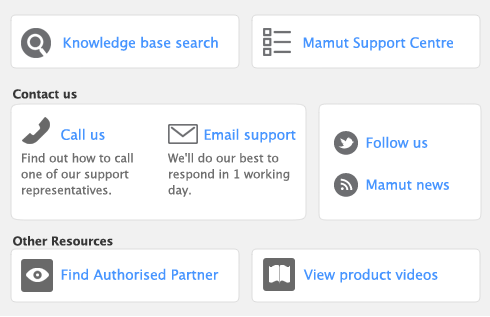You can synchronise card names, address details, email and web addresses and telephone, fax and mobile phone numbers. See Address Book Sync Mapping Reference for information on the fields that are synchronised.
Note that inactive cards are included in the synchronisation (for information, see To inactivate (or reactivate) a record).
If you move a card to an group folder (for example, from the All folder to the Customer folder) and you want to synchronise this card, you need to reset the synchronisation. See Resetting the synchronisation.