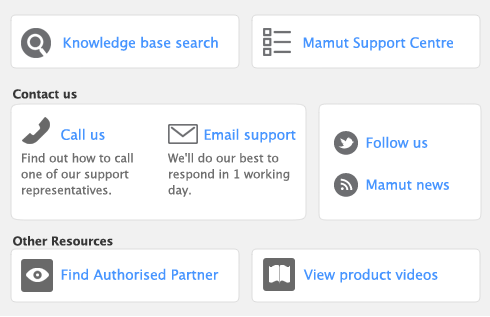Task 4: Enter end-of-year adjustments
Your accountant is likely to provide you with a number of adjustments, such as journal transactions. If they have been provided electronically or on disk, you can import these transactions (see Importing data). If the adjustments have been provided on paper, you can manually enter them in the Record Journal Entry window.
If you send information to your accountant using the AccountantLink feature (see To export information to accountants), you can import the adjusting journals your accountant sends you. For more information, see To import nominal journals from your accountant. Make sure your accountant has sent you the journal adjustment file as a text file with a file with a .txt extension.
To record adjustments manually 

To import nominal journals from your accountant