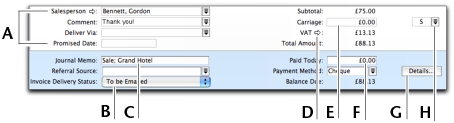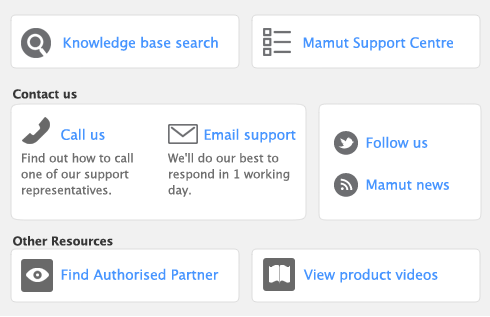The fields that appear at the bottom of the Sales window depend on the type of sale you are creating.
|
Invoice Delivery Status
|
If you want to print or email the invoice in a batch, select the required delivery method from the list.
|
|
|
The journal memo is generated automatically. You can change this if you want.
|
||
|
Click the zoom arrow (
|
||
|
Type the amount of money the customer paid you at the time of the sale or, if you are creating an order, how much money the customer gave you as a deposit.
|
||
|
Type or select the payment method. Click Details if you want to enter details about the payment. For example if you are being paid by credit card, you can record the credit card number, expiry date and other details.
|
||
|
Enter additional information for a quote, order and invoice, up to 1000 alphanumeric characters. This field can be printed on the form by adding the field when customizing.
|
||
note : Recap transaction
Before you record this transaction, you can use the recap transaction feature to view the journal entries that will be created when the transaction is recorded. This is useful for confirming that the journal entries are being posted to the correct accounts. To recap, choose Recap Transaction from the Edit menu.