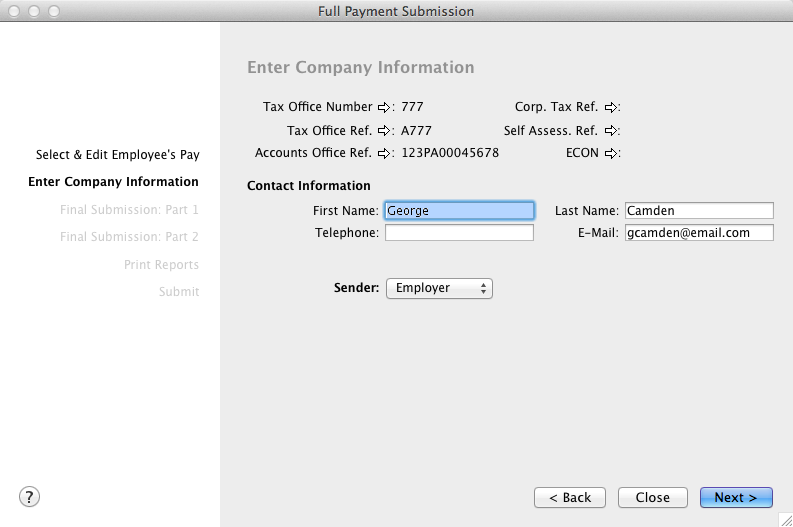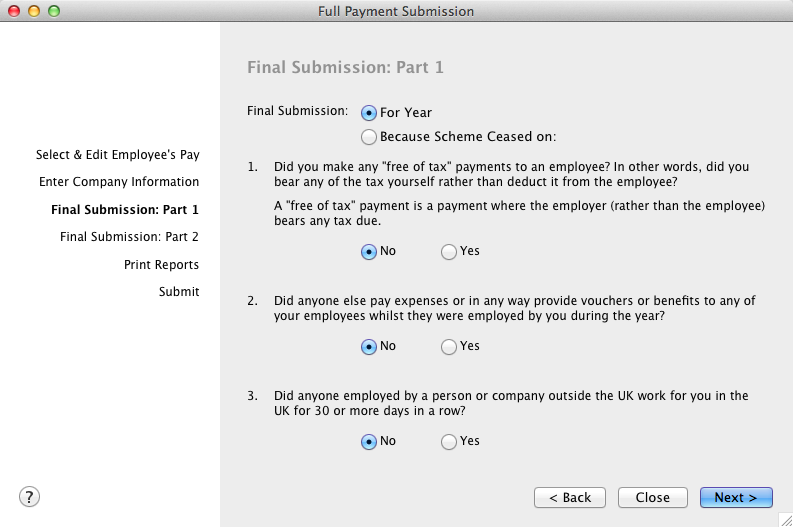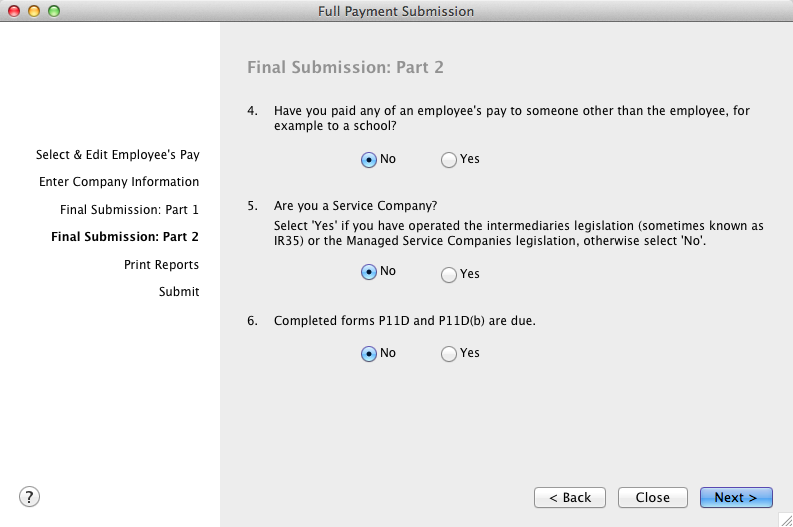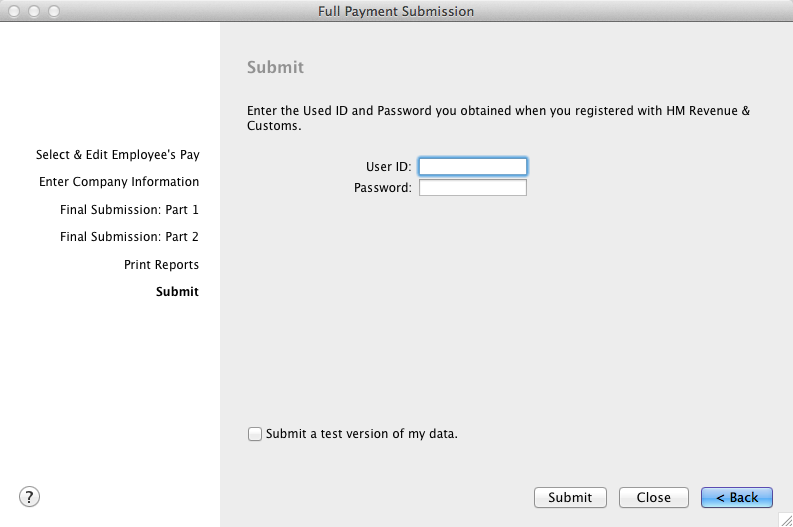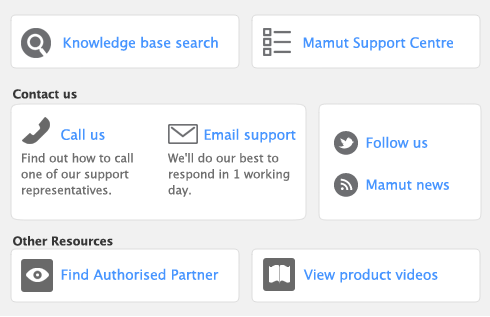Each time you record pays for your employees, you must submit a Full Payment Submission (FPS) to HMRC immediately following the processing of each pay.
The Full Payment Submission is only available for the 2014 payroll year or later. This feature is available for employers to submit their payroll data as an EXML file to HMRC.
[2015 payroll only] If an employee leaves his employment after the FPS has been submitted, their leaving date can be reported in the next FPS submission.