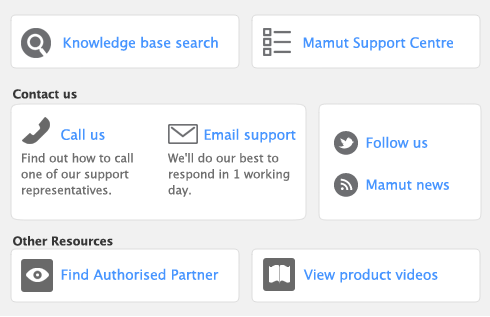Task 6: Save the report
If you plan to use a report’s design and format again in the future, you can customise the report once, save the changes and then re‑use the report whenever you want. Once saved, you can access your custom report from the Custom tab in the Index to Reports window.
|
1
|
|
2
|
Enter a name and a brief description of the custom report and click OK. The Report Display window appears.
|
|
3
|
Note that the report you have just saved is now listed on the Custom tab. You can run the report again by selecting it from the Custom tab.
When you save a custom report, the report’s customisation information is stored in a folder called Custom, which is located within the folder in which the AccountEdge software is located. If you delete or rename this folder, you won’t be able to use your custom reports.
Removing saved reports from the Custom tab of the Index to Reports window
If you want to remove a custom report, remove the report from the Custom folder, which is located in your AccountEdge software installation folder.