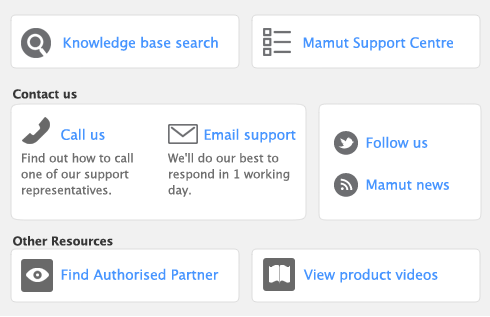You can now create multiple variations of an item automatically and have AccountEdge track the Stock of each variation.
A new master item must first be created. Once the master item is created the variation tab becomes available. A master item can be marked I Buy, I Sell, I Stock, however cannot be used on sales and purchases. The buying and selling details of the master items will be copied from the master item when a variation is created.
Note: any items created prior to AccountEdge 2014 with history cannot be used as a master item.
To create a variation of an item you must first create an item property. Each property will contain a property name and details. For example; the item is Coffee. You have created a property named Blend and Flavor, each having a list of details to choose from. Each property and details chosen for each item creates a list of variations for that item. 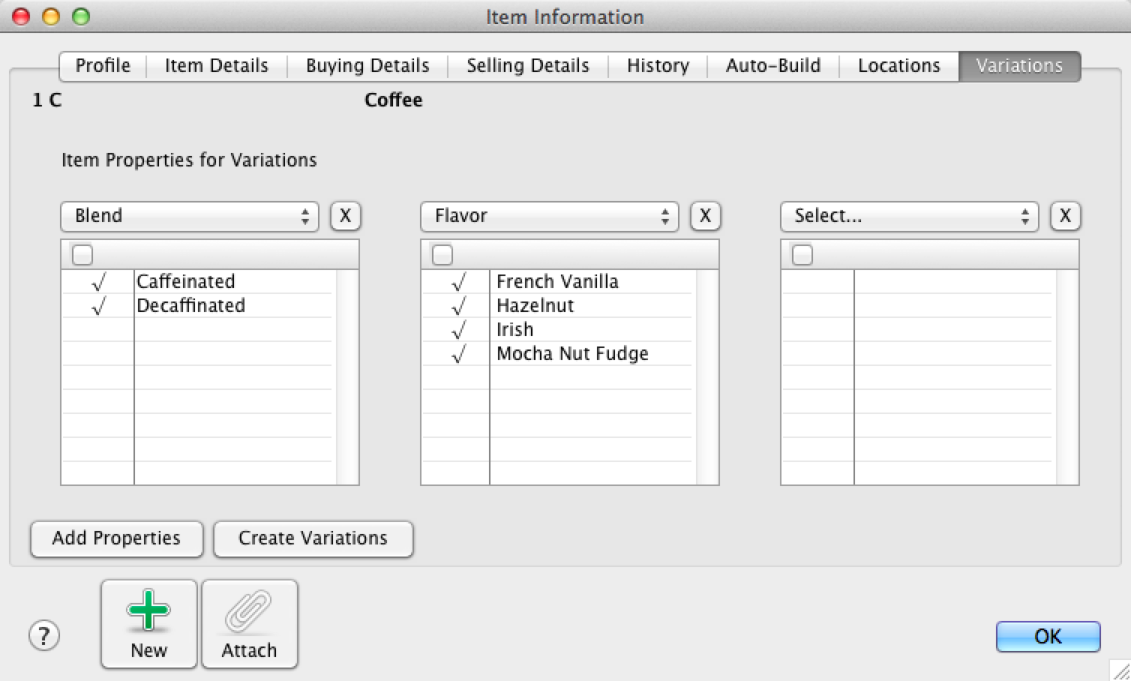
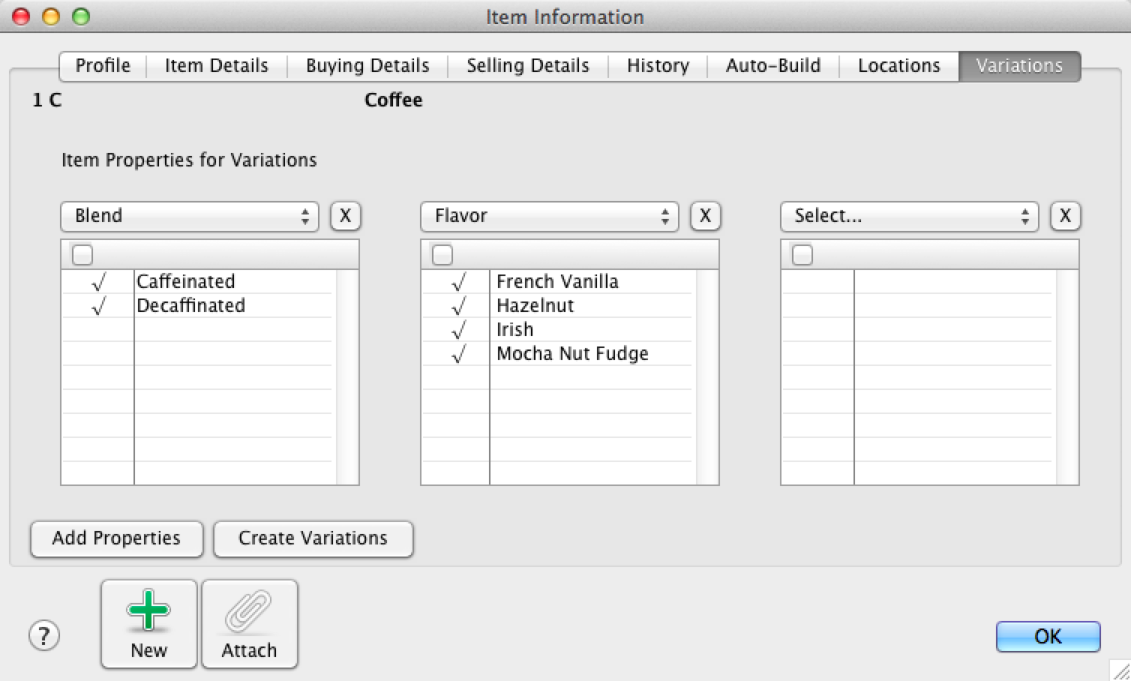
On the master item you can select up to 3 properties. Listed under each property will be the list of variations created. Select each that will be applicable to that master item. Once you have selected to create the variations, a message will appears displaying the amount of variations created.
After you have created a master item and item properties, you can now create variations of a master item.