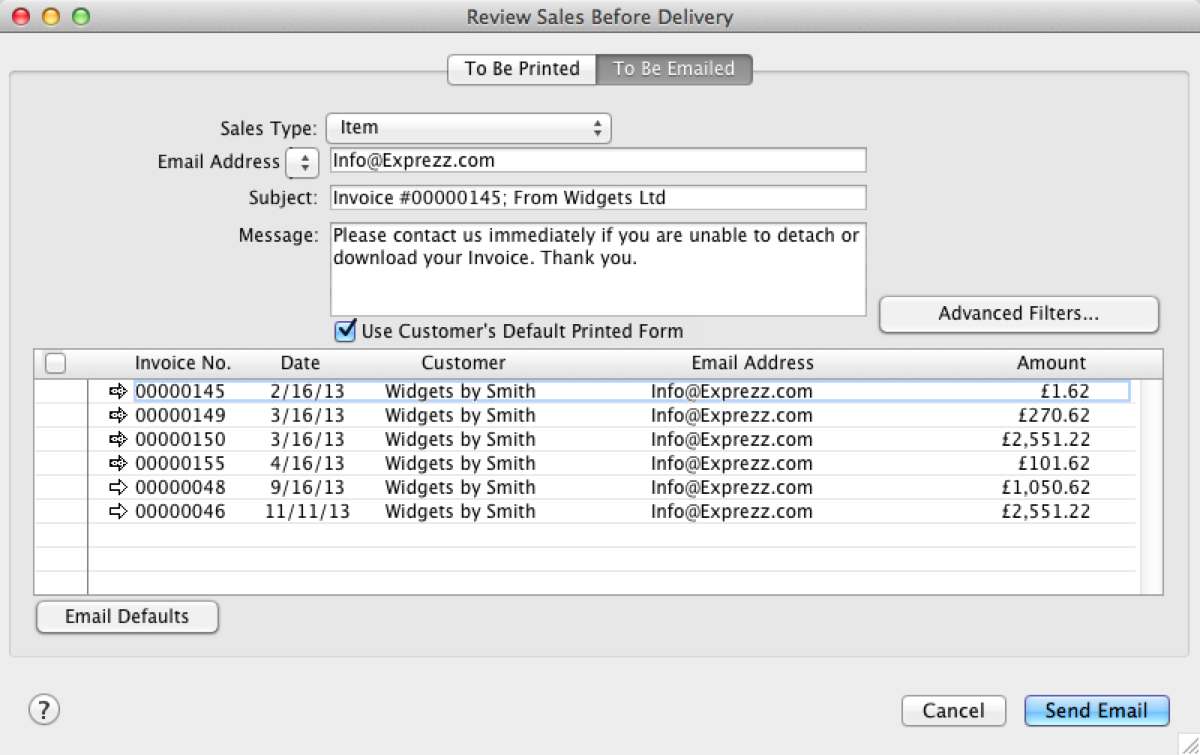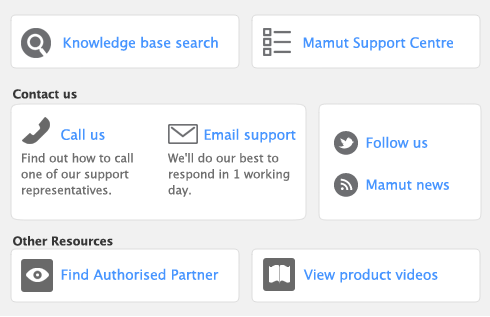Use Default Forms to Email Invoices/POs
An option to use a default form when emailing a sale to a customer or a PO to a supplier has been added. To use this option you must first select a default form in the customer or suppliers card under the selling or buying details tab. After this form has been selected in the card information you can choose to use the default form when emailing a sale or a PO. If you do not have a default form assigned to the customer or supplier, the form selected in the Advanced Filters section of the Print/Email Invoices/POs window will be used.