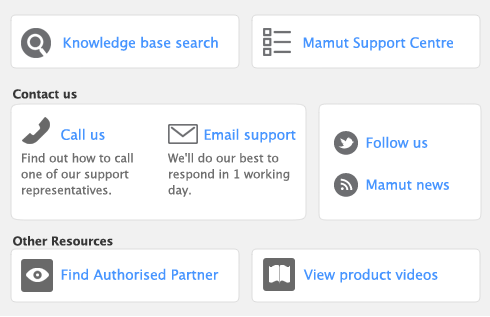You can delete a record that you no longer need. However, a record must meet certain criteria before it can be deleted. For example, most records cannot be deleted if they have been used in transactions.
|
■
|
a card, foreign currency, VAT code, payroll category, item, stock location or job that has not been used in a transaction. If transactions exist, you need to delete the transactions before you can delete the record
|
|
■
|
an activity slip, provided that the time billing invoice on which it was billed has been deleted or purged
|
|
■
|
an activity, provided that all the activity slips you’ve recorded for it have been purged
|